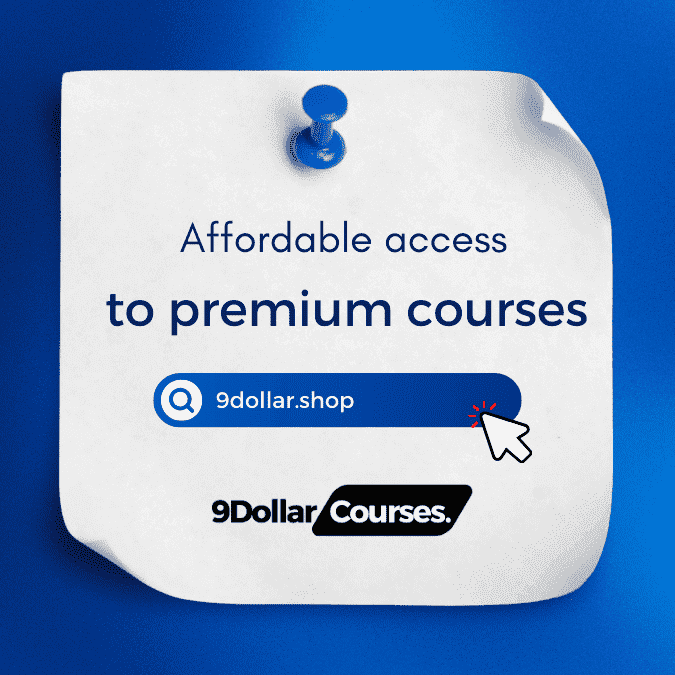Windows 10 is great when it comes to multitasking, it has floating windows, the taskbar, and many other features to increase your productivity. In this article, we present you with another trick to increase your productivity, that allows you to open your Local Files on your browser. Because of this feature, you won’t have to switch windows just to open a file from your computer.
Open Local Files on Chrome
Let us talk about the most popular and loved browser, Google Chrome. Opening a Local File on Chrome is quite simple, you just have to open a New Tab, hit Ctrl+O, go to your file’s location, select and open it.
There are different types of files one can open in Chrome Browser such as Text, video files, .mp3 files, images, etc. So, if you don’t have a dedicated application to open a certain type of file, you can open it this way.
Open Local Files on Firefox
From Chrome, moving to its rival, Firefox. Just like Chrome, hitting Ctrl + O will allow you to navigate and open your files, however, unlike it, there is another method by which you can open a local file. To do that, click on the three horizontal lines from the top-right corner of the window, and click Open File from the appeared list.
It allows you to open a similar set of files such as video files, .mp3 files, images, etc. So, you don’t need to have a dedicated application to open these files as Firefox got you covered.
Open Local Files on Edge
Last but not least, we have Microsoft Edge. Microsoft is pushing this browser to its users as if it is some revolutionary technology. However, opening a file on Microsoft Edge is pretty simple, just open a New Tab in your browser, hit Ctrl + O, navigate to your file, and open it.
Is it secure to open a local file on a browser?
Since you are opening Local Files on your browser, that is connected to the Internet, the question of privacy & security will always be there. But if there is no virus or malware on your computer, there is nothing much to worry about. If you are not sure, whether your computer has viruses or not, try scanning it. You can use any free antivirus to do that.
However, we will still not recommend you opening any confidential file on your Browser especially when you are online; and when you do so, remember to clear your browsing history always.
Happy learning!